

| Vol. XXIII, No. 3 | January, 2011 |
Articles in Vol. XXIII, No. 3
Bridging the Communication Gap: Should academics go public with what they know?
Speaking beyond the walls of academe.
-- Peter A. Young
Project Publication on the Web — I
The first questions are easy to ask, harder to answer.
-- Andrea Vianello, Intute and Harrison Eiteljorg, II
Website Review: Petras Excavations
An archaeological project published on the web.
-- Andrea Vianello, Intute
Aegeanet
A short history of the long-running listserv.
-- John G. Younger
A Review: AutoCAD® for the MAC 2011
More like an upgrade than a new version.
-- Harrison Eiteljorg, II
The Skies Are Clouding Up Even More
Keep your data where you can find them.
-- Harrison Eiteljorg, II
To comment on an article, please email
the editor using editor as the user-
name, csanet.org as the domain-name,
and the standard user@domain format.
Index of Web site and CD reviews from the Newsletter.
Limited subject index for Newsletter articles.
Direct links for articles concerning:
- the ADAP and digital archiving
- CAD modeling in archaeology and architectural history
- GIS in archaeology and architectural history
- the CSA archives
- electronic publishing
- use and design of databases
- the "CSA CAD Layer Naming Convention"
- Pompeii
- pottery profiles and capacity calculations
- The CSA Propylaea Project
- CSA/ADAP projects
- electronic media in the humanities
- Linux on the desktop
A Review: AutoCAD® for the MAC 2011
Harrison Eiteljorg, II
(See email contacts page for the author's email address.)
AutoCAD® for the MAC is back, as promised earlier in 2010 (and mentioned in the last CSA Newsletter). It seems unnecessary to review the product from scratch here. A full review would require more time and space than is warranted for what amounts more to an upgrade than a new product. It does seem reasonable, though, to offer some comments about the MAC version of AutoCAD as compared with the Windows version and to try to suggest whether it is ready for regular usage. Readers must be aware that I write about AutoCAD for the MAC 2011, but my Windows version for comparison is AutoCAD 2007. I have not used a more recent Windows version; therefore, some comparisons may be outdated and/or misleading.
AutoCAD MAC 2011 opened the drawings I tried without problems; these were all drawings saved in the AutoCAD 2007 format or earlier. Unfortunately, it exhibited one of AutoCAD's most persistent and irritating features upon opening a file with a non-standard object. This is not different with the MAC version (except for the explanation, which did not seem familiar), but it has often infuriated me in the past. If a drawing file contains any kind of an object that AutoCAD does not recognize, the program tells you that - without identifying the object(s) in question, indicating what kinds of objects it finds offensive, or otherwise offering much help. (The fact that the file can be opened makes it clear that the objects in question can be isolated and identified; otherwise the file should not open or re-save.) The objects in question (in this case, Windows OLE objects) may at least shown with a bounding box in the current version, if the user asks, but then each must be queried to identify the problem associated with each such entity. This was especially irritating in days past when the objects might have been added to the file by an Autodesk product other than AutoCAD (something that, to the best of my knowledge, no longer happens), but it remains an irritant. If the program can discern objects that are not standard, it can give the user more information without requiring that each non-standard object be found and queried.
Now to the more critical matters of modeling capabilities and the interface. AutoCAD MAC 2011 was able to model all the entities I tried, meaning all those I might anticipate using in a model: lines, polylines, 3D polylines, surfaces (3D faces - planar or not), solids, and text. I was also able to create more complex solids via the union and subtract commands. It may seem odd that I tested no other entity-creation commands, but these are the critical ones for me. I was also able to edit and move, pan, zoom, and so on. Critical for my use, I was also able to perform all the usual layer-selection procedures that make it possible for me to use AutoCAD models so effectively in archaeology; scripts I had written to manipulate layers also worked as they should, bringing up the right layers and suppressing the remainder properly. In short, there was no command I tried that could not be completed (except, of course, when I erred in entering the command correctly).
One oddity that fits in no category. It is not possible here to open a new file without selecting a template or a drawing to serve as the starting point. This is not a huge problem, but it is an annoyance. Why must I have a template for a model, especially if I am going to work on only one model for years? The need for a template may be obvious for an architect, but it is not for an archaeologist.
One other note should be added concerning capabilities. AutoCAD MAC 2011 provides notices of updates, and it was possible to respond to one such notice, download the update file, quit AutoCAD, install the update, and re-start AutoCAD in about a minute. I was very impressed.
In short, AutoCAD MAC 2011 seems fully able to function at the level any AutoCAD user would expect.
The interface is not so simple a matter. Of course, that is always true because users are rarely unanimous in praising or damning user interfaces. Interfaces are personal - or at least appealing or not according to personal whims and preferences. There is also the problem that the MAC version is still very young, and some bugs in the interface will surely be worked out in the near future. For instance, I was unable to get the drawing background to be consistently plain white, despite following the directions and making the choices that seemed to direct the program to do that. The background seemed to me to be unreliable and unpredictable, with some backgrounds white, some black, and some white with a gray grid. It appeared that most (not all) of the documents I had created in the past appeared with the white background I expected, suggesting that something may be saved in the drawing file to indicate the background. That would, of course, be a poor way to let users see drawings as they wish, since it suggests that a user's choice is saved in the file rather than merely in the preferences for display.
Similarly, the cursor disappeared while I was working with a model to check matters for this review. I assume that is something that will be repaired as the MAC version is used and bug reports are sent to Autodesk.
On the positive side, my great fear - that Autodesk would omit the command line that permits users to type commands in favor of using menu- and icon-driven commands - was not realized. The command line is there, hale and hearty and ready for my favorite way of entering information - by pasting text from another source.
Other than the command line, the basic approach of the MAC version of AutoCAD struck me as having been copied from recent Adobe products, especially PhotoShop. There are many palettes, and it seems that it makes sense to keep them open while working so that, by selecting an entity, one may quickly see information about the entity and adjust that information as required. The two palettes I kept open in the trials, the "Properties Inspector" and the "Layers" palette, had all the hallmarks of Adobe palettes - all, that is, except good functionality. To begin, they were impossibly small on my MAC laptop while just fine on the huge monitor attached to the desktop MAC. (The 17" MAC laptop has unusually high screen resolution, and that may explain the problem.) More important, the Properties Inspector did not always provide what is, to me, the most important information - the basic geometry - or let the user adjust that information in the palette. (Note the phrasing: "not always." This is accurate in the sense that the geometry is available - and adjustable - for some items but not others. The critical difference is not apparent.) This seemed especially strange since the AutoCAD 2007 properties palette (accessed with the same menu choice - modify->properties) permits the geometry to be adjusted in the palette, so far as I can determine, for any entity. Since changing coordinates of particular points in an entity is often the most difficult and error-prone process when working with a complicated model, I was surprised and disappointed. Telling me about layers, colors, plotting intent, and the like is all well and good, but the geometry is the key for me - the coordinates of points in an object are, after all, the critical matters.
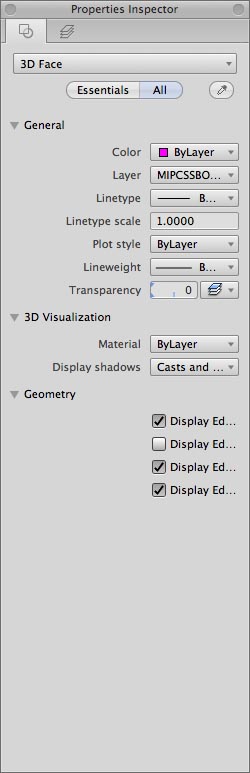
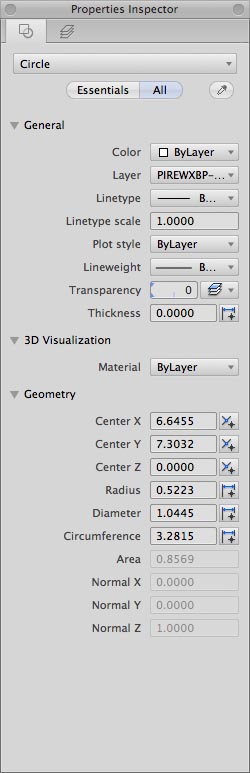
Fig. 1 - Two versions of the Properties Palette -
on the left the properties of a polyline, data points
not showing - on the right the properties of a circle,
data points showing and editable.
The layers palette is even worse, and I am still trying to figure out, for certain, how its components work. (See figure 1 for two versions of the Layers palette.) First, it can be a palette with icons for initiating commands, a list of all layers (all showing, if there are many, only by scrolling), and a user-selected list of characteristics for each layer; this is what I will call the "normal" palette. (I should note that the list of layers in the normal palette can be hidden.) The palette can also be a pull-down list (again requiring scrolling if there are many layers) with only four pre-determined layer characteristics and no icons to call up commands; this is called the pull-down palette for our purposes here. The two versions of the palette, of course, do not appear at the same time; a user activates the pull-down palette by selecting the icon showing at the top of the normal palette (a standard triangle to indicate a list that will open); the pull-down list then covers everything else. The natural question that arises is "Which list of layers does one use to change a layer state (turn it off/on, freeze/thaw it, change colors, etc.)?" To add to the confusion, there are icons for doing the tasks one would do more easily with one of the layer lists (but the icons generally - but not always, to be sure the user is completely confused - require the user to select an object on a given layer to carry out the command). Unfortunately, if one has started but not completed an unrelated drawing command, actions in the palette do not work at all; if the user has accidentally commenced a command, this is very frustrating. To add to the frustration, the order of the layer characteristics in the layer list of the normal palette and the pull-down list is not the same (making the small size of the icons - unreadable on the laptop - especially annoying). From left to right, the normal palette shows on/off, color, layer name, freeze/thaw, and plot/no plot. (Those are the default layer states on display, adding others may insert others in the order, but the order of display is not user-adjustable.) The layer states in the pull-down list are, in order left to right, on/off, locked/not, frozen/thawed, color, and layer name. I can imagine an argument for almost any ordering of the layer characteristics. What I cannot imagine is an argument for using two different orders in the same palette.
If one wishes to avoid the layer lists to make a change, one must must select a layer - or, as noted, an object on a layer - and use one of the icons to change the state of the chosen layer. Unfortunately, setting the current layer requires using an icon, not making a simple choice in the palette. However, since the user-adjustable layer-state choices in the normal palette view permits the user to add layer status (whether or not the layer is the current layer) to those characteristics displayed, it is possible, with the display of status turned on, to change the current layer via the list. (To be clear, I do not have, and consequently have not consulted, a manual. The program was downloaded from the Autodesk site. As with most modern software, there is no paper manual supplied.)
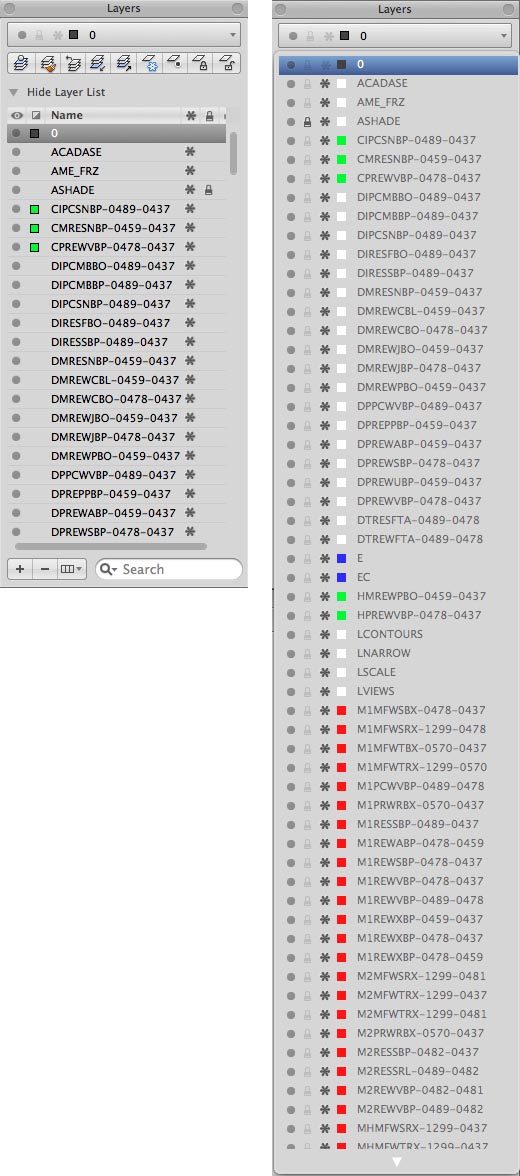
Fig. 3 - Two versions of the Layers palette.
The two could not appear together; a user would see
one or the other. On the left is the normal palette.
On the right is the pull-down palette. (The model in
use here has well in excess of 100 layers; so the entire
list cannot be displayed at one time.)
Note that the normal palette includes icons for initiating
commands (make a layer current*, layer match (put all
objects onto same layer)*, return to previous layer
state, isolate layer (turn all others off)*, unisolate,
freeze*, turn off*, lock*, unlock* - in that order.
The commands with asterisks require selecting an object
on a layer for activation.)
This sense of having too many ways to do the same job, so evident in the Layers palette, seems common to me, though I can cite no other specific example. I had the strong sense that the interface was designed to look modern and to be extremely flexible - but not necessarily to provide obvious, easy ways to do the things one needs to do with the program. Indeed, the Layers palette seems the result of a committee process.
The complaints aside, AutoCAD MAC 2011 does the important job properly so far as I can tell. It will permit a user to make a model as complex and as complete as any made with the Windows version. The interface may remain a work in progress, but the problems encountered are ones that can be circumvented and possibly even ignored as a user becomes accustomed to working in ways that make sense for him/her. I can now stop using Parallels to run the Windows version of AutoCAD.
-- Harrison Eiteljorg, II

All articles in the CSA Newsletter are reviewed by the staff. All are published with no intention of future change(s) and are maintained at the CSA website. Changes (other than corrections of typos or similar errors) will rarely be made after publication. If any such change is made, it will be made so as to permit both the original text and the change to be determined.
Comments concerning articles are welcome, and comments, questions, concerns, and author responses will be published in separate commentary pages, as noted on the Newsletter home page.